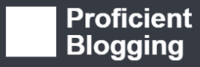(Last updated on January 9th, 2023)
Security is an area where the iPhone definitely has the edge over most smartphones. That’s why the iPhone is considered one of the most secure mobile devices in the world.
Despite that, it’s possible – rarely though – for an iPhone to get a virus. Most of the time, it’s a bug of some kind, such as an annoying ad that keeps appearing during a frequently used app. But even so, your phone is home to a lot of personal information that you wouldn’t want to be compromised.
So, if you find your iPhone is behaving in a peculiar way, it’s best to scan it for viruses. Remember that, due to the inbuilt security in iPhones, antivirus programs can’t run the virus scans as they do on other devices.
Any apps that you install on your iPhone run in a Sandbox mode, limiting the activity of these apps. That is why, when it comes to checking for viruses, you have to resort to other methods with the iPhone. But here’s what you can do…
Battery Usage
Battery performance is a good indicator of malware activity. You’d have a general idea of how long your phone’s battery usually lasts.
If you notice a sudden increase in your battery usage and you find yourself going for your charger every few hours, you probably have a virus eating up your resources in the background. In such a case, follow these steps to be safe from any malware activity:
Step 1: Go to iPhone Settings. Scroll down to Battery and tap on it.
Step 2: All the apps will show up with their corresponding battery usage next to them.
Step 3: Tap on Show Detailed Usage to get a breakdown of all the front-end and back-end activities. If there’s an app that you don’t recognize or use, but it’s still using resources, remove it asap.

Pop-up Ads
Pop-up ads can be extremely annoying, especially if they keep bugging you repeatedly. This isn’t necessarily a sign of malware activity.
However, if you’re experiencing that, make sure to block the pop-ups in your Settings as well as enable “fraudulent website warning.”
If the ads still don’t go away, a bug might already have found a way into your phone. You can go through the following steps to get it sorted:
Step 1: Go to Setting. Tap on Safari. Tap Clear History and website data.
Step 2: Go to General in Settings. Tap Software Update. The iOS update will help with enhanced security, as many new releases contain the latest security patches against emerging malware threats.

Crashing Apps
It isn’t uncommon for apps to crash. It isn’t even unusual for one app to keep crashing, as compatibility can sometimes be an issue depending upon different factors.
Make sure you have all the latest updates in place. You can always remove an app and reinstall it after updating your system. However, if more than one apps keep crashing repeatedly, it’s time to give your phone a virus check since this can be the doing of a malicious program.
Step 1: Restart your phone. Usually, the problem can have something to do with the system than the app itself, in which case the crashing should stop.
If the problem persists, follow these steps:
Step 2: Open App Store on your iPhone.
Step 2: Enter the Apple ID and password when prompted.
Step 3: If you find any pending updates, tap Update All.

The reason for doing this is to have your apps updated to their most compatible versions and phone to the latest iOS security features.
Malicious Apps
This is an area where you have to be smart because even Apple’s App Store can end up with fake apps. In most cases, the company is quick to remove such apps once recognized. But in any case, it’s better to be wise what you are downloading into your phone.
If you find your phone is acting up and you can’t ascertain any apparent reason. It is advisable to check your phone for unknown apps that you don’t remember downloading.
Although fake or malicious apps seem similar to original apps, so you have to be extra careful while checking your phone in that you don’t remove original apps by mistake.
Step 1: Swipe through screens on your phone and look for unknown apps you don’t remember installing.
Step 2: If you find any such app, remove it immediately even if it looks familiar. If you didn’t install it, it’s probably a malicious app that managed to lodge itself on your device.
If you can’t spot any such app on your screen, try matching your apps with the list of every app you’ve downloaded from the App Store.
Step 3: To do this, tap the Apps icon at the bottom of your App Store, tap your profile photo, and then tap Purchased. A list of all the apps installed from the App Store will appear on the screen.
Step 4: If there’s an app on your phone that doesn’t appear on this list, it’s probably malicious and must be removed immediately.

Jailbroken iPhone
This would be a possibility if you bought your iPhone off of someone who previously used it. They might have jailbroken it to install apps of their liking or to install malicious software before selling it to an unsuspecting buyer.
While jailbreaking an iPhone does allow to install apps that Apple doesn’t authorize, it also takes away the high level of security that comes inbuilt with Apple products.
Step 1: Go to the Search bar in your phone and type Cydia into it. Tap Search.

Step 2: If the search results show an app called “Cydia,” it means your phone is jailbroken.
In this case, you’ll have to backup all your important data through iTunes or iCloud before taking off the jailbreak and restoring the phone to factory settings. This process will completely wipe your device, including all the data and restore your iPhone to stock configuration.
Unexplained Data Usage/ Charges Usage/ Charges
More often than not, viruses run in the background. They might use your data to establish a connection within another online source.

It’s a good idea to keep a close eye on your billing statement and check for a spike in data usage or unexplained charges that originate from unknown SMS messages to premium numbers etc.
However, before jumping to a conclusion, it might be good to see a list of all your purchases to make sure the extra charges aren’t attributable to a group purchase, a subscription renewal, or a purchase by another family member.
If your purchases still don’t justify the billing statement, contact Apple Support for further guidance.

Anas Baig is a consumer privacy advocate and cybersecurity journalist by profession. Has has more than 7 years of professional experience under his belt. Anas has been featured on numerous media publications including The Guardian, Lifehacker, The Next Web, Infosecurity Magazine, Security Boulevard, Hacker Noon, CMS Wire, IAPP, SC Magazine, and many others. His interest includes Digital Privacy Rights, Information Security, Networking, Privacy, and Data Protection.
My Contributions:
Hacker Noon | TheNextWeb | DevOps.com | GlobalSign | CMS Wire | CSO | Tech.co | Security Boulevard | ITProPortal | MuckRack | Crunchbase