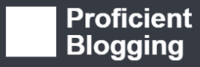(Last updated on January 9th, 2023)
Wondering how you can remove viruses, spyware, adware, and other types of malware from your Android phone? Read this detailed guide to find out!
Malware, short for malicious software, is designed by hackers with the intent of damaging mobile phones and computers, stealing sensitive information or for gaining illegal access to a network. There are different kinds of malware, including viruses, worms, Trojan horses, ransomware, spyware, etc.
Cybercriminals are using malware since the early 1970s to make money by stealing personal data and sensitive information of individuals and organizations.
Viruses are probably the most common type of malware that invade your device, attach themselves to a clean file and infect other files. A hacker can put a virus into your device without your consent to monitor and manipulate your online activities. Like a biological virus, they can spread uncontrollably, causing damage to the system’s core functionality and corrupting files.
Types of Malware
Below are some common types of malware:
Ransomware – This form of malware encrypts your device’s data and demands ransom to restore access. In most cases, the cyberthieves require the victim to pay the money within a specified period or to lose access forever.

Spyware – It is one of the most common types of malware which is installed on a smartphone without the user’s authorization. Spyware is designed to infiltrate your device, steal your Internet usage data and sensitive information like credit card number and bank account details and transfer it to advertisers, data firms or external users. Once installed, spyware starts tracking your personal information, Internet activity, login IDs and passwords.

Worms – This malicious software can replicate itself without any human assistance. Worms generally access your device through SMS, MMS or other digital media.

Trojans – This malicious program seems legit but can take over your device when it is installed. Once activated, Trojans can badly affect your smartphone and even lock you out of your phone.

Signs Your Android Phone is Hit by Malware
Below are a few signs that indicate a virus may have infected your Android smartphone:
- Phone starts showing poor performance and overheating.
- Battery drains faster than usual.
- Sudden, mysterious increase in data usage.
- Apps take more time to load.
- Strange increase in phone bills.
- Invasive ads and pop-ups.
- The appearance of new and unfamiliar apps on your device.
Where Do These Viruses Come From?
If you want to keep your smartphone safe from cyberattacks, it’s necessary to know how malware enters your phone. Below are the sources where viruses come from:
Malicious or infected applications – Cybercriminals usually pick popular apps to repackage or infect and distribute it to app stores. Sometimes hackers come up with new applications to trick Android users.

Malvertisements– These are viruses-containing ads distributed through ad networks. Once you click on the ad that looks perfectly normal and legit, your smartphone is infected with malware.

Scams – It is the most common tool used by hackers to infect Android phones with malware. Users receive a link to the infected web pages via email or SMS. When the user visits the page, a virus starts downloading to the phone.

Finding Malware on Your Android Phone
An antivirus scan is the best way to check on malware on your Android smartphone. Many free antivirus programs are available out there, but it would be better if you go for a premium product. However, before purchasing any antivirus software package, make sure that you have selected the most comprehensive product with advanced features for your device.
A premium antivirus suite will also run a complete scan and won’t miss any vulnerabilities. An incomplete scan could open gates for cybercriminals to your device.
Removing Malware from Your Device
If you’re sure that you have malware on your Android smartphone, follow the steps below to avoid any further damage to your device.
Step 1 – Switch off your phone
After finding that your phone is under a malware attack, power it off immediately. Shutting down can stop the problem from getting worse and gives you time to think and find the solution. First, you need to think and identify the infected app or apps that brought malware onto your device in the first place.

Step 2 – Switch to safe mode
When you turn your phone back on after analyzing the issue, switch to the safe mode. In most Android devices, you can go to the safe mode using the following method:
- Turn off your phone
- When the phone is off, press the power button
- When you see the animation, press and hold the volume down button until the animation ends
- When the phone finally opens, you will see the Safe Mode at the bottom of your screen

Once your phone is in the safe mode, all third-party apps on your device are turned off. Going into the safe mode is sometimes the quickest and best way to tackle the malicious app.
Step 3 – Find the infected app
Go to Settings and choose the Manage apps/Apps & notifications tab. Here, you will see the list of all downloaded or installed apps. Look for any apps that you don’t remember downloading or that shouldn’t be running on your device.

Step 4 – Delete infected or suspicious apps
When you select an app, you will see options Uninstall or Force Stop options on your screen. Choose Uninstall to remove the specific app from your device. Before leaving, review your app list and uninstall other suspicious ones. (You cannot uninstall core apps. You can only disable them, but these apps are unlikely to be the problem.)

In some cases, you’ll only see the ‘Disable’ option instead of ‘Uninstall’ when you go to remove the malicious app from your phone. This happens because some sophisticated malware or ransomware manipulate your administrator settings to give itself special protection to prevent the Uninstall option. However, it’s often easy to fix. Go to Settings, find Lock Screen and Security. In the pop-up menu, access the section that reads “Phone Administrators” to enable the ability to remove any third-party app.

Prevention is Better Than Cure
Getting hit by malware and going through the process of removing it can be a daunting experience. More worryingly, you may lose precious data and privacy as a result of a severe malware attack. Therefore, it is always better to protect your device against future risks. You can do this by:
- Choosing reliable security software that safeguards your Android phone from malware attacks.

- Avoiding suspicious or unfamiliar links in emails and SMSs.

- Generating strong passwords or using a premium passwords manager.

- Not using public Wi-Fi.

- Regularly updating the operating system and apps.

- Only use Google Play Store to install apps.


Anas Baig is a consumer privacy advocate and cybersecurity journalist by profession. Has has more than 7 years of professional experience under his belt. Anas has been featured on numerous media publications including The Guardian, Lifehacker, The Next Web, Infosecurity Magazine, Security Boulevard, Hacker Noon, CMS Wire, IAPP, SC Magazine, and many others. His interest includes Digital Privacy Rights, Information Security, Networking, Privacy, and Data Protection.
My Contributions:
Hacker Noon | TheNextWeb | DevOps.com | GlobalSign | CMS Wire | CSO | Tech.co | Security Boulevard | ITProPortal | MuckRack | Crunchbase